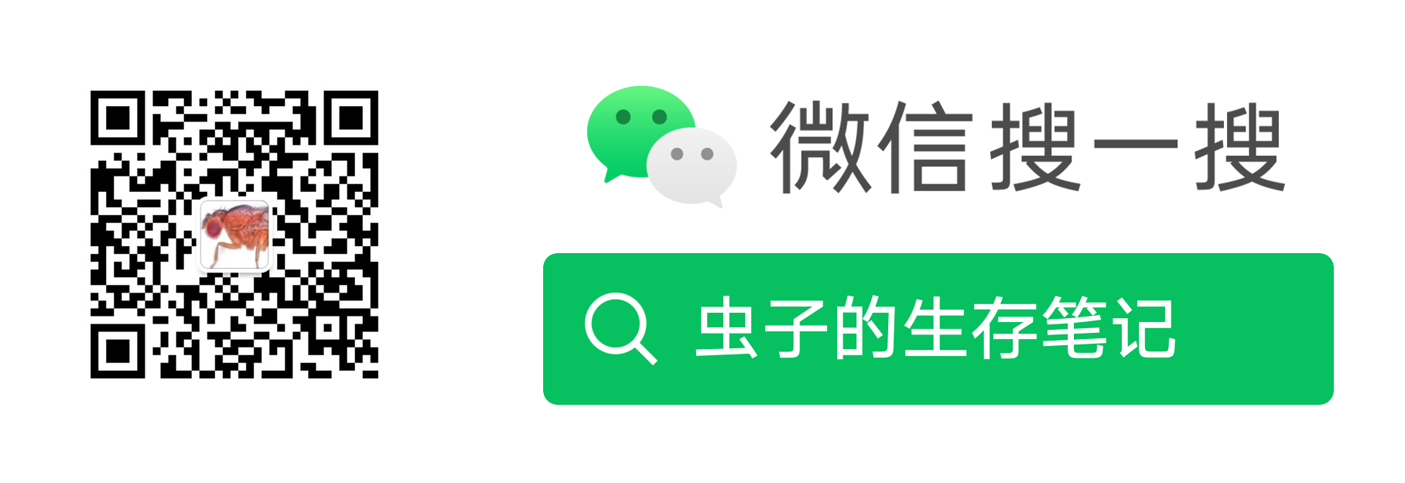Hexo博客Next主题加入音乐播放器-Aplayer
APlayer是一个功能丰富、支持多种媒体格式的HTML5音乐播放器,具有播放列表和歌词显示等实用功能。在Hexo中有可以使用的插件hexo-tag-aplayer
安装插件
插件网址:MoePlayer/hexo-tag-aplayer: Embed aplayer in Hexo posts/pages
1 | npm install --save hexo-tag-aplayer |
配置使用
加入到侧边栏,在\node_modules\hexo-theme-next\layout_macro\sidebar.njk文件中添加:
1 | <div class="aplayer aplayer-tag-marker meting-tag-marker aplayer-withlrc aplayer-withlist" data-id="1534866348" data-server="tencent" data-type="playlist" data-mutex="true" data-preload="auto" data-theme="#ad7a86"></div> |
或者修改主题的config.yml
1 | # Define custom file paths. |
新建文件source/_data/header.njk,在文件中添加如下内容:
1 | <div class="aplayer aplayer-tag-marker meting-tag-marker aplayer-withlrc aplayer-withlist" data-id="1534866348" data-server="tencent" data-type="playlist" data-mutex="true" data-preload="auto" data-theme="#ad7a86"></div> |
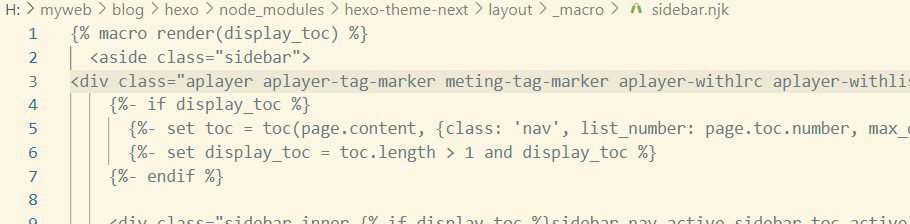
在Markdown文档中:
1 | {% aplayer title author url [picture_url, narrow, autoplay, width:xxx, lrc:xxx] %} |
设置APlayer音乐播放器的选项:
-
title: 音乐的标题。 -
author: 音乐的作者。 -
url: 音乐文件的URL地址。 -
picture_url: 可选参数,音乐封面图片的URL地址。 -
narrow: 可选参数,如果设置,播放器将采用窄样式显示。 -
autoplay: 可选参数,如果设置,音乐将在页面加载时自动播放。但请注意,移动浏览器不支持自动播放音乐。 -
width:xxx: 可选参数,以width:为前缀,后面跟播放器的宽度值(默认为100%)。 -
lrc:xxx: 可选参数,以lrc:为前缀,后面跟LRC歌词文件的URL地址。
这些选项允许用户自定义APlayer音乐播放器的外观和行为,例如设置音乐标题、作者、文件链接、封面图片、是否自动播放、播放器宽度以及歌词文件链接等。
当启用了“post asset folders”(后端资源文件夹)功能后,你可以轻松地将你的图片、音乐和LRC文件放入资源文件夹中,并且可以通过特定的方式引用它们。例如:
1 | {% aplayer "Caffeine" "Jeff Williams" "caffeine.mp3" "picture.jpg" "lrc:caffeine.txt" %} |
使用 aplayerlrc 标签来直接插入歌词文本在博客中:
1 | {% aplayerlrc "title" "author" "url" "autoplay" %} |
播放列表
1 | {% aplayerlist %} |
开启MetingJS
MetingJS 是基于Meting API 的 APlayer 衍生播放器,引入 MetingJS 后,播放器将支持对于 QQ音乐、网易云音乐、虾米、酷狗、百度等平台的音乐播放。
使用 MetingJS,请在 Hexo 配置文件 _config.yml 中设置:
1 | aplayer: |
通过 {% meting ...%} 在文章中使用 MetingJS 播放器:
1 | <!-- 简单示例 (id, server, type) --> |
有关 {% meting %} 的选项列表如下:
| 选项 | 默认值 | 描述 |
|---|---|---|
| id | 必须值 | 歌曲 id / 播放列表 id / 相册 id / 搜索关键字 |
| server | 必须值 | 音乐平台:netease,tencent,kugou,xiami,baidu |
| type | 必须值 | song,playlist,album,search,artist |
| fixed | false |
开启固定模式 |
| mini | false |
开启迷你模式 |
| loop | all |
列表循环模式:all,one,none |
| order | list |
列表播放模式:list,random |
| volume | 0.7 | 播放器音量 |
| lrctype | 0 | 歌词格式类型 |
| listfolded | false |
指定音乐播放列表是否折叠 |
| storagename | metingjs |
LocalStorage 中存储播放器设定的键名 |
| autoplay | true |
自动播放,移动端浏览器暂时不支持此功能 |
| mutex | true |
该选项开启时,如果同页面有其他 aplayer 播放,该播放器会暂停 |
| listmaxheight | 340px |
播放列表的最大长度 |
| preload | auto |
音乐文件预载入模式,可选项:none,metadata,auto |
| theme | #ad7a86 |
播放器风格色彩设置 |
关于如何设置自建的 Meting API 服务器地址,以及其他 MetingJS 配置,请参考章节自定义配置
在 Hexo 配置文件 _config.yml 中配置本插件:
1 | aplayer: |
-
https://cdn.jsdelivr.net/npm/meting@1.2/dist/Meting.min.js
-
https://unpkg.com/meting@1.2/dist/Meting.min.js
示例
QQ音乐、网易云音乐、虾米、酷狗、百度等平台的音乐
创建自己的歌单 (VIP没解析,放到列表里在博客中也播放不了)
以QQ音乐为例,登录QQ音乐创建好歌单后,打开歌单,链接有需要的id
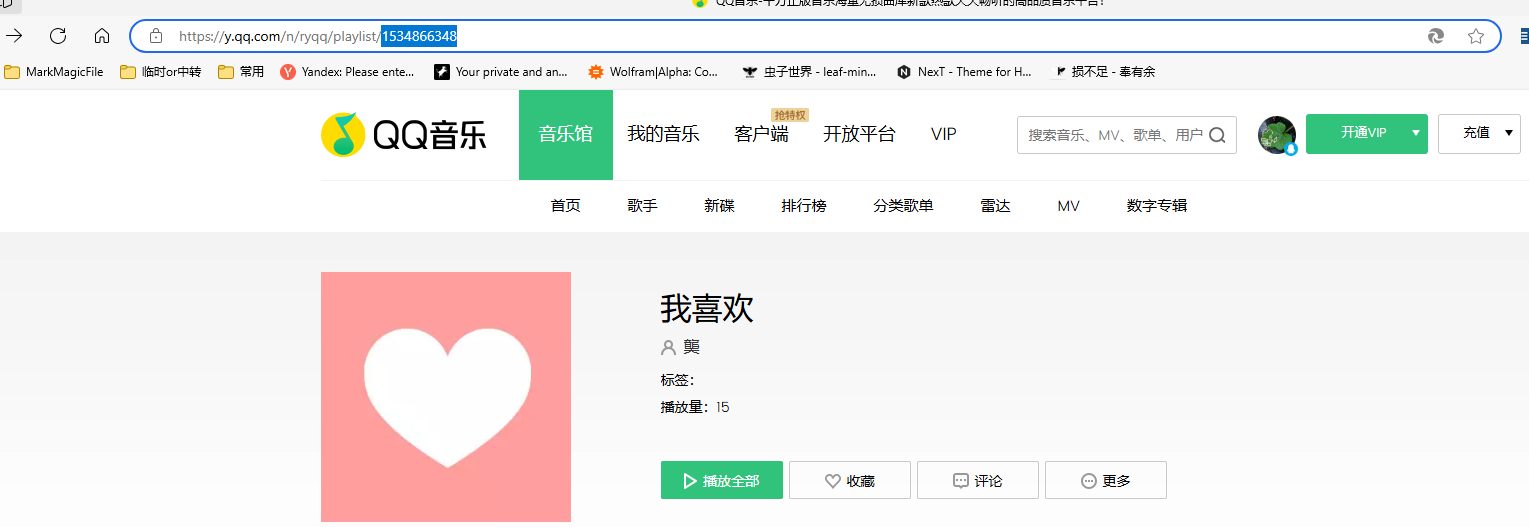
在markdown文件中引用:
1 | {% meting "1534866348" "tencent" "playlist" "autoplay" "mutex:false" "listmaxheight:340px" "preload:none" "theme:#ad7a86"%} |
在html页面中引用:
1 | <div class="aplayer aplayer-tag-marker meting-tag-marker aplayer-withlrc aplayer-withlist" data-id="1534866348" data-server="tencent" data-type="playlist" data-mutex="true" data-preload="auto" data-theme="#ad7a86"></div> |
source文件
将所需文件放到hexo\source\assets文件夹下,通过下面的方式引用。
在markdown文件中引用:
1 | {% aplayer "雾里看花" "AI" "/assets/tgAI.mp3" "/assets/WVWAW5KC.png" autoplay %} |
在html页面中引用:
1 | <div id="aplayer-iDYFLcdV" class="aplayer aplayer-tag-marker" style="margin-bottom: 20px;"> |
参考
-
Home - APlayer
-
MoePlayer/hexo-tag-aplayer: Embed aplayer in Hexo posts/pages
-
DIYgod/APlayer: Wow, such a beautiful HTML5 music player